Auto Entourage
Adding entourage images into architectural illustrations can be a painstaking process, especially for larger-scale projects.
Auto Entourage is a Grasshopper plug-in for loading PNG images into Rhino. The plug-in parametrizes the heights and placements of the images, allowing users to populate a 3D scene swiftly. Users can directly render entourages alongside digital models, obviating the arduous post-production workflow for renderings.
Type: software plugin
Role: design, development and maintenance
Implementation: Python, Grasshopper, Rhino3d
Date: 2020
︎︎︎view source
︎︎︎Download on Food4Rhino
![]()
![]()
![]()
![]()
The plugin consists of two components:
plugin tutorial
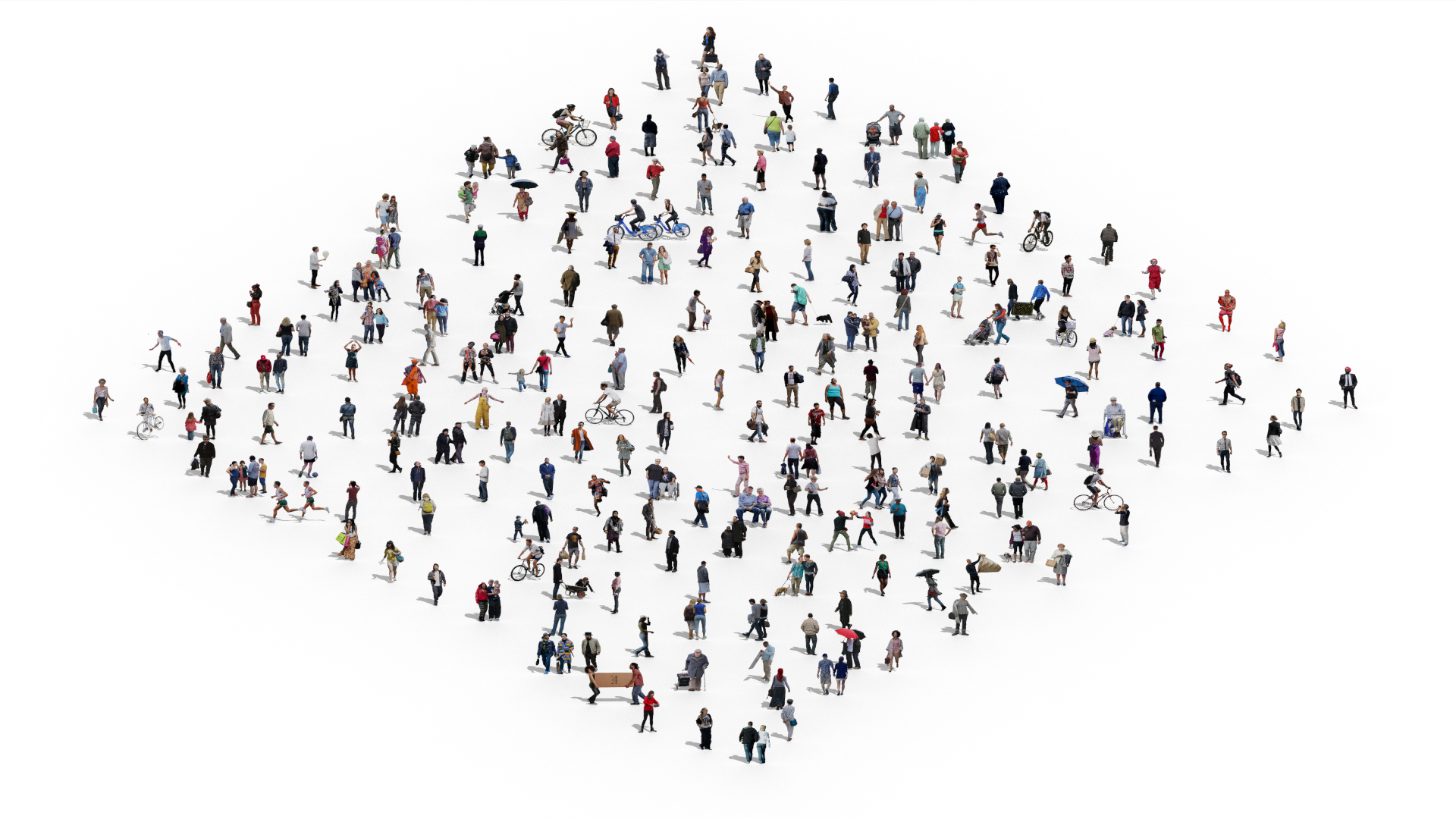

demo: populating a 2d boundary

demo: populating a street design

demo: populating a topography
Plugin
The plugin consists of two components:
imgCrop and AutoEntourage. The preprocess images by cropping out empty margins while the second one loads them into Rhino.Usage
- Download plugin into Grasshopper's components folder. Restart Rhino/Grasshopper and launch the components using shortcuts
cropandae. Alternatively, locate the components in "display" -> "preview" in the grasshopper menu.
- Use
imgCropto batch preprocess images by specifying apathto the image folder, andoutas a destinate to save the processed images.
- Use
AutoEntourageto load processed entourages into Rhino by specifying apathto the image folder, a set of anchorpointto locate the entourages, as well as theimgheightfor scaling their heights.
Notes
- AutoEntourage will take item, list, or trees as input, and behaves similarly to the default grasshopper components.
- Run
imgCroponce to preprocess images and reuse them for all future projects.
AutoEntouragewill take items, lists or trees as input. (With the exception oflayerNameinput). You can expect the component to behave similarly to other default Grasshopper components.
- When using
AutoEngourage, as long as the inputs are unchange, you canloadentourages once, and useorientto align entourages to different views.